Creating: You Can Too
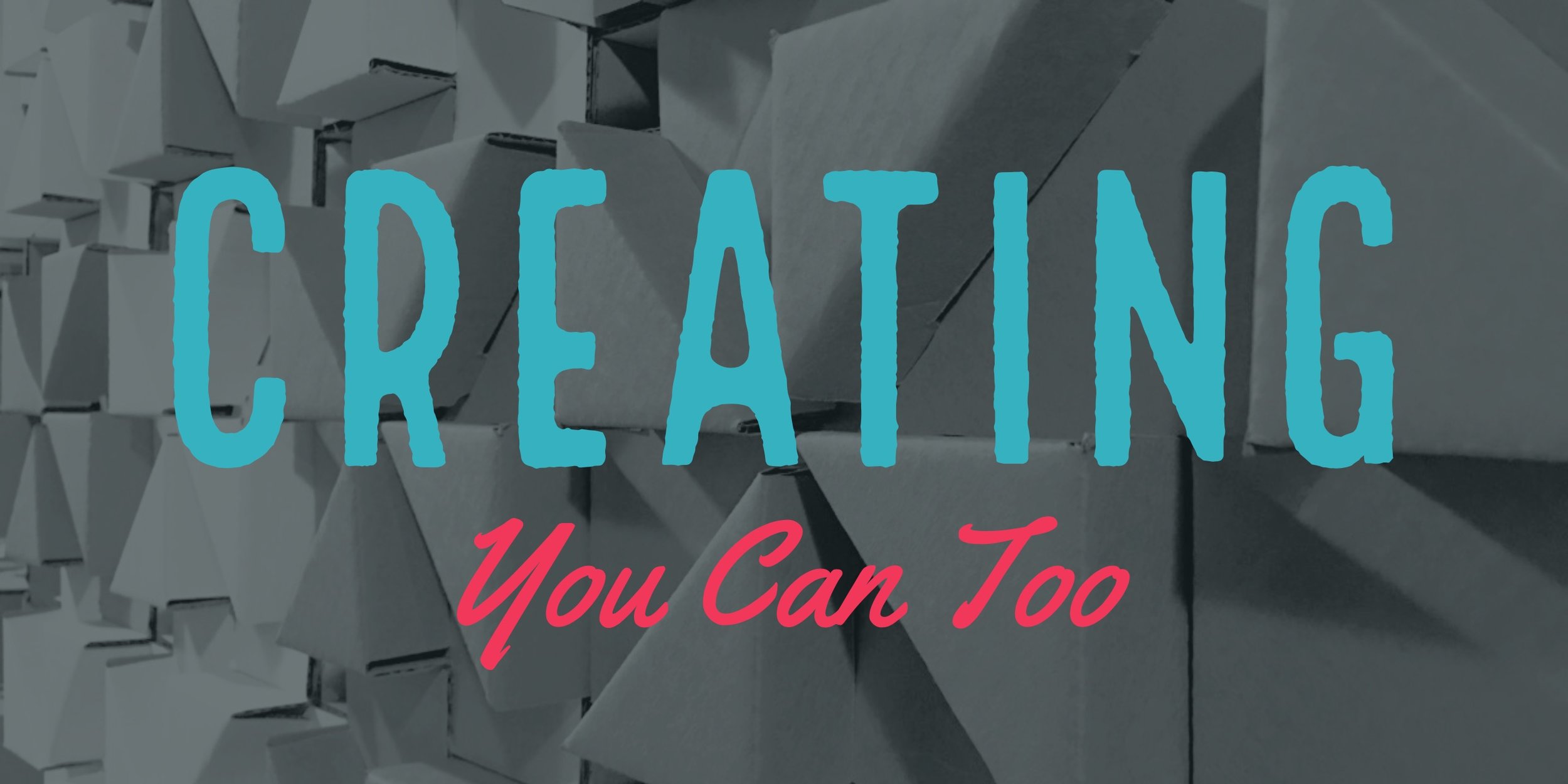 Back in December, I shared ways of curating content to use in the classroom. This time around, the focus will be on the creation of content. So what's the difference between curating and creating? simply put, a curator collects content that has already been created and a creator makes things from scratch.With so much content available on the web, app stores, online book sites, and repository resource sites, it makes sense to curate content and sift through all the resources. But there are times that it makes sense to create something unique whether it be images, video, or infographics. I'll share several different tools and resources that you can use to create. Creating content has its advantages. As opposed to curating, which requires you to obtain permission from author/creator to use content; as a creator, you have the rights to use the content. You call the shots! Creating resources for your own classroom is empowering. If you’re worried about making mistakes, that’s okay. Delete and start over. Creating can be messy but it is rewarding. With that said, here are some tools/resources you can use to create your own content.
Back in December, I shared ways of curating content to use in the classroom. This time around, the focus will be on the creation of content. So what's the difference between curating and creating? simply put, a curator collects content that has already been created and a creator makes things from scratch.With so much content available on the web, app stores, online book sites, and repository resource sites, it makes sense to curate content and sift through all the resources. But there are times that it makes sense to create something unique whether it be images, video, or infographics. I'll share several different tools and resources that you can use to create. Creating content has its advantages. As opposed to curating, which requires you to obtain permission from author/creator to use content; as a creator, you have the rights to use the content. You call the shots! Creating resources for your own classroom is empowering. If you’re worried about making mistakes, that’s okay. Delete and start over. Creating can be messy but it is rewarding. With that said, here are some tools/resources you can use to create your own content.
Images
Finding images and graphics can get time consuming and expensive. Especially if you use paid services such as Adobe Stock, iStockphoto, and Shutterstock. While those repositories are great, you may be limited with licensing and usage rights of certain images. Creating your own images makes perfect sense. You don’t have to be a professional photographer or graphic artist to create your own photographic content. The following apps and/or websites can help you create just the right content for your classroom needs.
Canva (iOS)
Canva is a web-based and iOS app tool that enables you to design with the click of the mouse or the tap of the screen. This tool provides an array of layouts you can use if you are having trouble being inspired, making it a great way to start. Start a new design by choosing a format. Let’s create a presentation cover sheet for a parent meeting. For this example, I’ll be using the iPad app version.[gallery link="file" type="rectangular" ids="443,442,441,440,439,436,437,438"]As you can see, Canva does offer an easy way to create content using your own images. The next time you're in need of an image or graphic, try Canva.
Adobe Spark Post (iOS)
Call me the Adobe Spark app homer! That’s okay because honestly, it’s such a great app. I have over 15 years experience using Adobe Photoshop and Illustrator to create graphics and manipulate photos. When Adobe Spark came into the picture, it has made my life a lot easier. Such a simple app packs a wallop! Whether you use the app on an iOS device or the web app on any laptop/pc, it will become one of those tools in your teaching belt that will probably be used a lot.Similar to Canva, Spark Post gives you options to choose from. They call it Categories and Featured. Choose to use one of those and then you can Remix it. Basically what this means is you customize it to fit your needs. You can also choose to start from scratch, but if you are reticent about design, I recommend using the remix options. Here’s a quick step-by-step. In this example, I’ll create a field trip announcement.[gallery type="slideshow" ids="467,468,469,470,472,477,473,474,475,476"]
Videos
Creating videos can be a daunting task, but it’s easier now with current technology, specifically mobile devices. The following are a sampling of what’s currently available for free. Who doesn't like free? Please note, some require you to create accounts in order to use the apps.
Adobe Spark Video (iOS & Android)
First I need to make a confession. I am a huge Adobe Spark apps fanatic! Spark Video all is well designed and simple to navigate. You really cannot go wrong creating videos. What separates Spark Video from other apps is the story guides. These story guides walk you through the process from start to finish. Watch this video for a walkthrough. http://www.youtube.com/watch?v=B995qySl2vgHere is the final product: http://www.youtube.com/watch?v=Lh0vImjvcw0Whether you already have the videos on your device or catching footage on the spot, use Spark Video to put all the clips together.
Adobe Premiere Clip (iOS & Android)
http://www.youtube.com/watch?v=ODUha_UNwCAPremiere Clip is probably the most robust of the video apps on my list. Their tagline is “Small-screen video editing. Big-screen results.” It can be intimidating, but Adobe has built it with novice users in mind. Check out my short tutorial. http://www.youtube.com/watch?v=pK1G1rUlOLwAs you can see from the tutorial, it is really not as hard as you may have thought. Give Adobe Clip a try, I think you’ll like it! In case you are wondering, here is the video I created during the tutorial.http://www.youtube.com/watch?v=Zfu0uEfp1ik
Quik (iOS & Android)
This is a new one that I just happened to download because of my GoPro. I have to say this app is almost too easy to use. It is Quik! Don't let the name fool you. With a simple but elegant interface, you can create videos with cinematic qualities in less time than it would take to microwave a frozen dinner!Check out this short tutorial on how to create a video using Quik. http://www.youtube.com/watch?v=RjtBQwIckaYFinished product.http://www.youtube.com/watch?v=EP0la9JpunwAs you can see, the Quik app is simple to use and packs a punch! Creating the video took me about 5 minutes to create. Grant it, I already had the content for the video, but with practice, you should be able to create them in a short time too.
VeeScope (iOS)
http://www.youtube.com/watch?v=3P4gIAHDBQgLast September, I wrote a blog series on infusing creativity in the classroom. Using green screen technology is a great way to create your own video content. Try using it with your students to create news broadcast, storytelling, and other video projects.
***
Curating content can be easier to do because someone else has taken the time to create material. By contrast, creating content may take more time but I find that you have control of every aspect of the images, graphics, and videos you will create. You also have oversight of how to relate the content to your instruction, lessons, and ultimately to your students. In addition, creating content grants you rights to the graphics and media you create.

