Creativity in the Classroom Series - Part 3
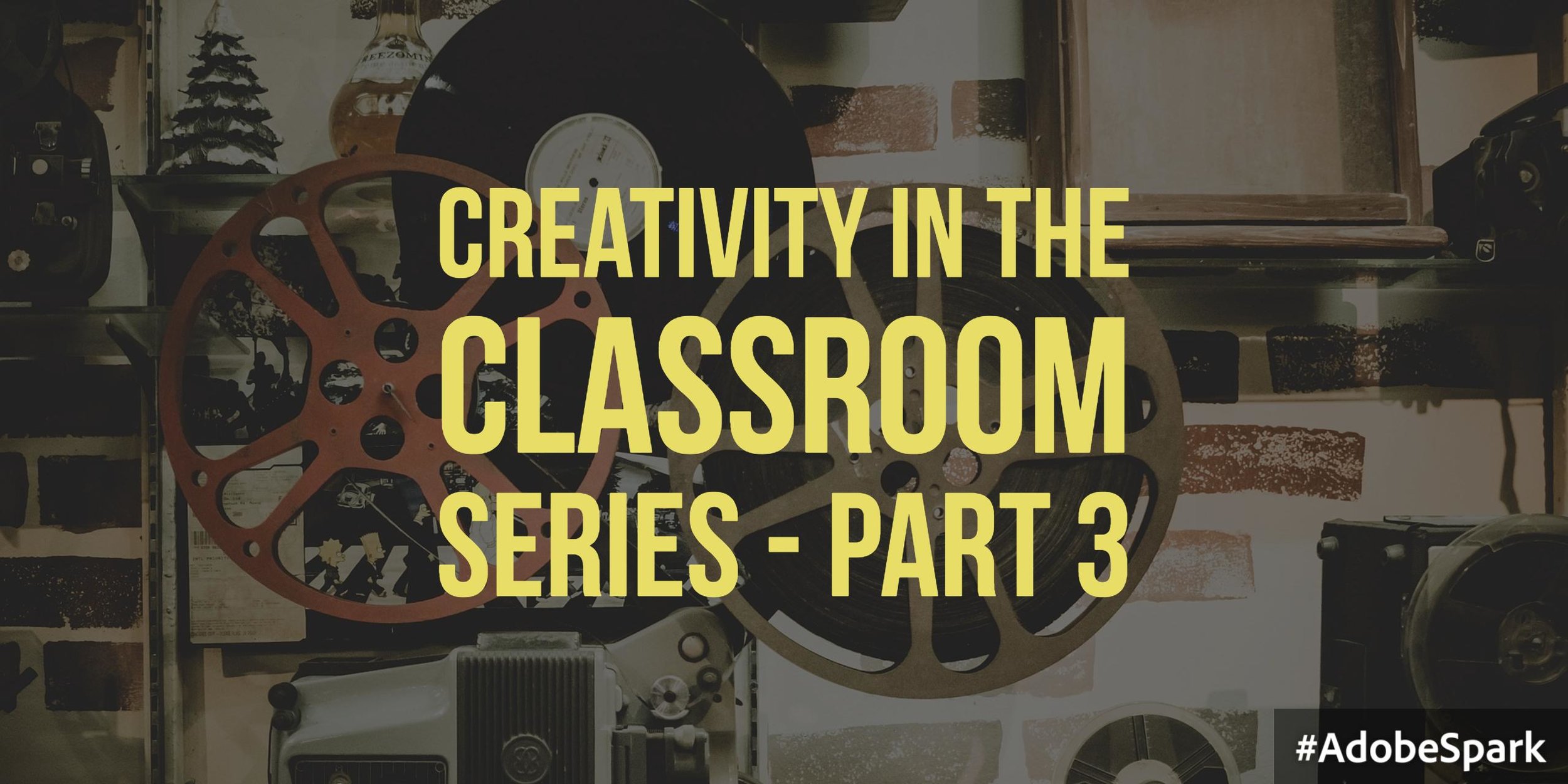 In my last blog, Creativity in the Classroom Series - Part 2, the focus was on using creative storytelling as a way to build creativity in the classroom. The feedback was awesome! Many shared their enthusiasm for storytelling in the classroom. There is a beauty and art to storytelling that I find fascinating! It definitely has a place in the classroom!In this last blog of the series, I’ll explore on building creativity in the classroom using graphic arts. Specifically using digital art tools and apps to enhance learning.
In my last blog, Creativity in the Classroom Series - Part 2, the focus was on using creative storytelling as a way to build creativity in the classroom. The feedback was awesome! Many shared their enthusiasm for storytelling in the classroom. There is a beauty and art to storytelling that I find fascinating! It definitely has a place in the classroom!In this last blog of the series, I’ll explore on building creativity in the classroom using graphic arts. Specifically using digital art tools and apps to enhance learning. Before we delve into graphic arts or digital arts. I think it’s important to have a bit of understanding what it is. Grant it, what I’m about to share cannot replace years of schooling and hours working on certifications or degrees. This review is just a sampling of copious literature and research behind graphic design.http://www.youtube.com/watch?v=sTi5SNgxE3UGraphic design is everywhere! It’s a form of communication or language. We all come across it every day whether we are looking for it or not. The next time you drive up to Starbucks, take a moment and look at the menu. Everything looks appealing and inviting, especially that pumpkin spice latte during the fall season. Here are several experts in the field describing the power of messaging with graphic design.
Before we delve into graphic arts or digital arts. I think it’s important to have a bit of understanding what it is. Grant it, what I’m about to share cannot replace years of schooling and hours working on certifications or degrees. This review is just a sampling of copious literature and research behind graphic design.http://www.youtube.com/watch?v=sTi5SNgxE3UGraphic design is everywhere! It’s a form of communication or language. We all come across it every day whether we are looking for it or not. The next time you drive up to Starbucks, take a moment and look at the menu. Everything looks appealing and inviting, especially that pumpkin spice latte during the fall season. Here are several experts in the field describing the power of messaging with graphic design. Let me be frank and say that I still use paper to draw, sketch, diagram, and illustrate. Can I get a witness? However, I am not opposed to using digital tools to create digital/graphic art. It just depends on what’s near me at the time, which happens to be my mobile device. Many mobile devices now have accessories you can buy (if inclined) to mimic what you do on paper.Here are my top choices for apps and tools to aid in your search for creating digital art on the go.APPSAdobe Draw (iOS & Android)Using Adobe Draw is fairly easy to use. Here is a link to a how-to page for your reference. Adobe Draw gives you the option to import a picture either through your photo album or by taking a photo. Add a layer and begin creating.
Let me be frank and say that I still use paper to draw, sketch, diagram, and illustrate. Can I get a witness? However, I am not opposed to using digital tools to create digital/graphic art. It just depends on what’s near me at the time, which happens to be my mobile device. Many mobile devices now have accessories you can buy (if inclined) to mimic what you do on paper.Here are my top choices for apps and tools to aid in your search for creating digital art on the go.APPSAdobe Draw (iOS & Android)Using Adobe Draw is fairly easy to use. Here is a link to a how-to page for your reference. Adobe Draw gives you the option to import a picture either through your photo album or by taking a photo. Add a layer and begin creating.
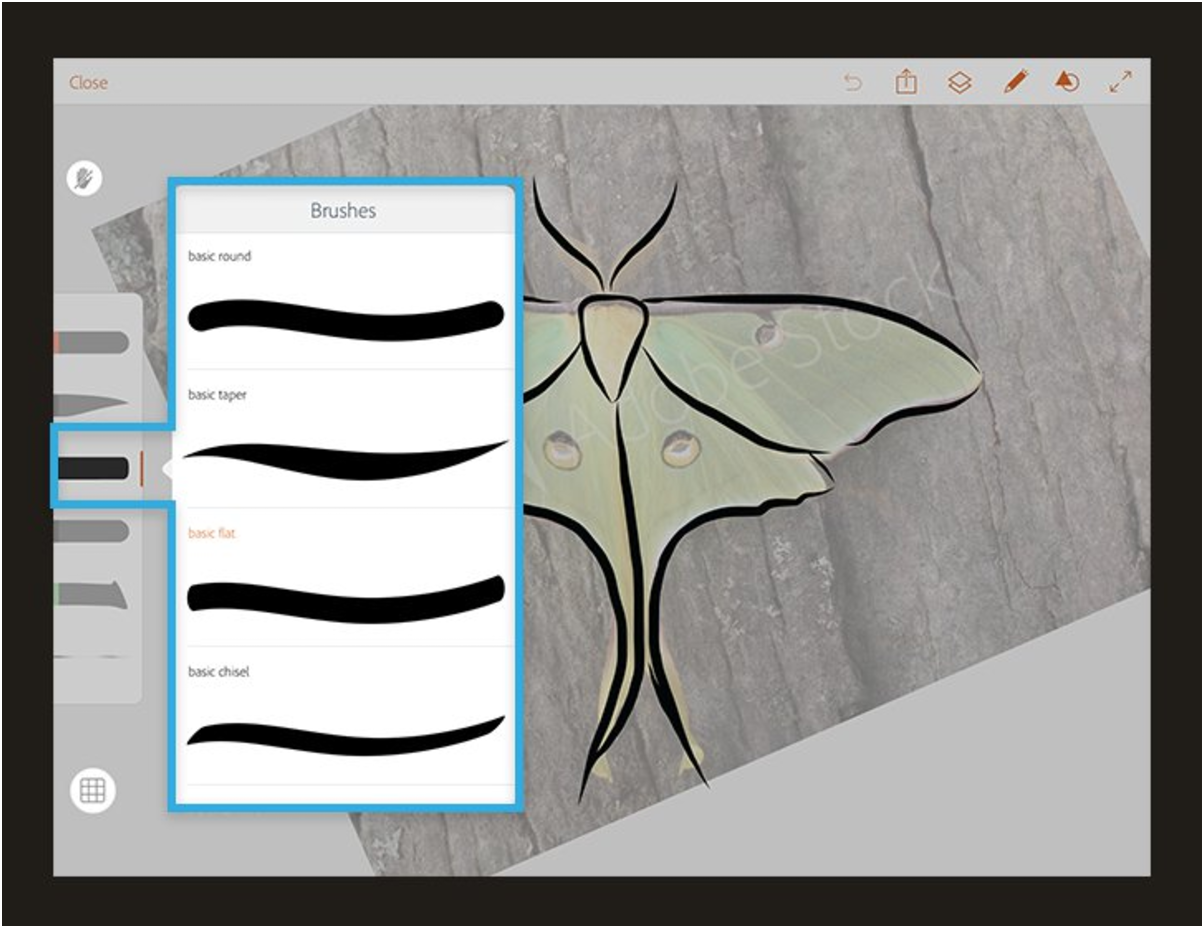 |
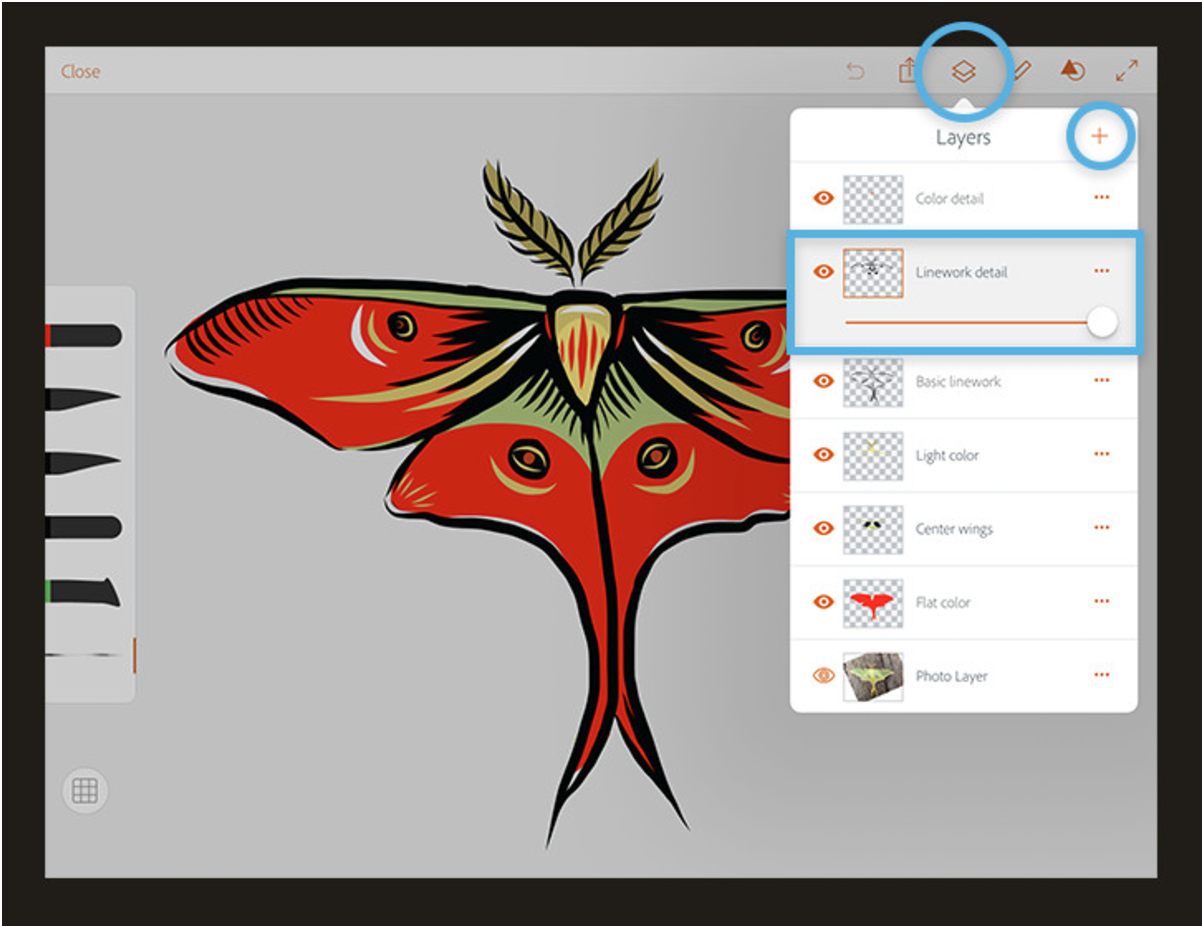 |
After you’re done creating artwork, share the image via social media, Google Drive, or text.Classroom Tip: Students can use Adobe Draw to create self-portraits using a selfie taken with the mobile device. Bamboo Paper (iOS & Android)[youtube=http://www.youtube.com/watch?v=KHGqwTM7hfo]Bamboo Paper markets this app as turning your mobile device into a paper notebook. When you launch the app you get a home screen where you can create a folder to house your creative artwork as well as use it as a note-taking tool. If you’ve ventured into Sketchnoting, give this app a try. Bamboo Paper comes with six tools for sketching & inking. In addition, you can choose the type of paper. This makes your artwork much more realistic as if it were drawn on actual paper. Pretty amazing!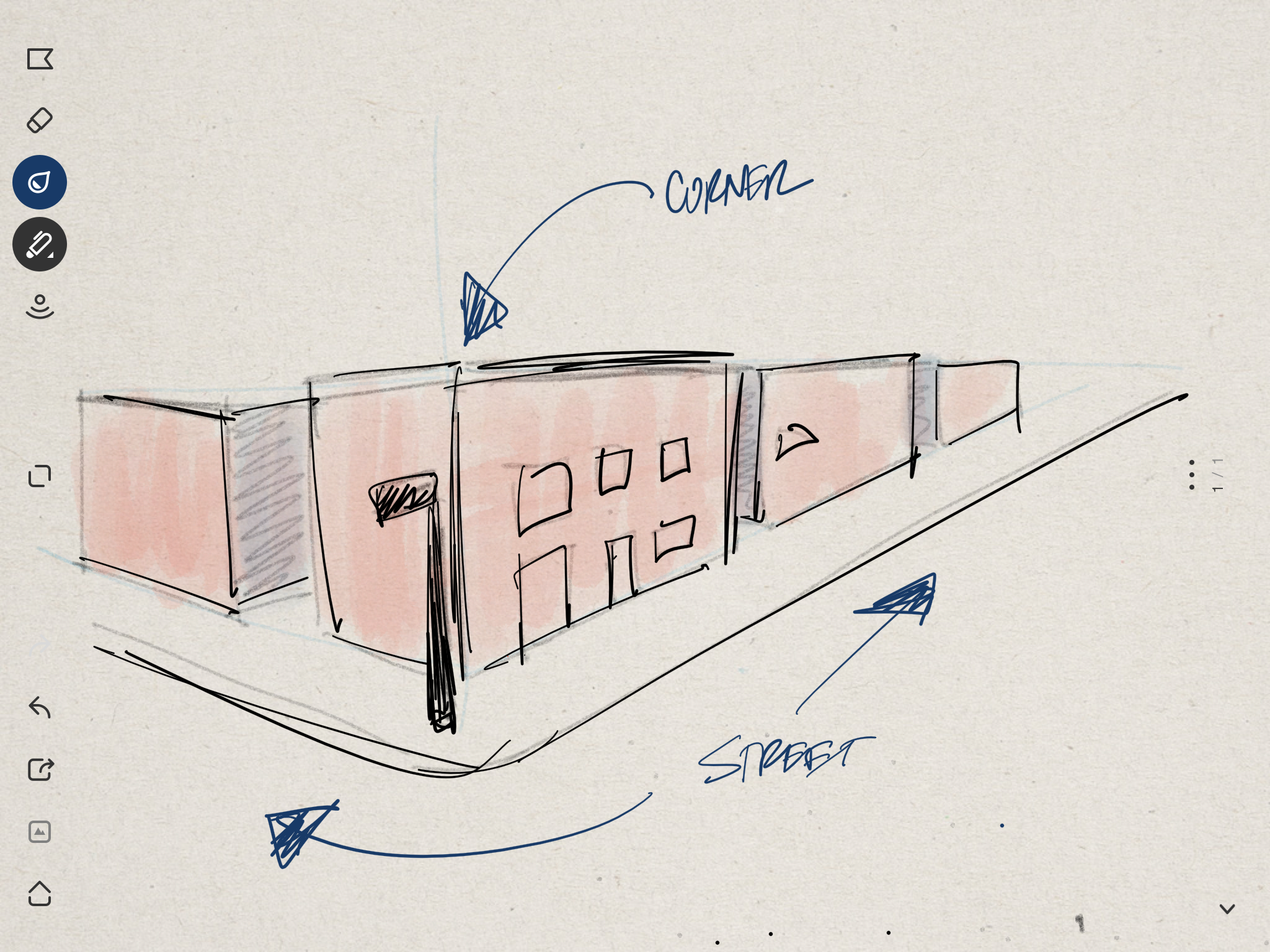 The only feature I wish it had is the ability to add layers, but even without that, it is a great app!Classroom Tip: Students can use Bamboo Paper to diagram science experiments, sketch ideas, or illustrate scenery for a story.Paper by FiftyThree (iOS only)[embed]https://vimeo.com/138268307[/embed]Their website says when you need to put it on paper fast, Paper is ready. It is that, fast! The elegance of less is more! Whether you like to sketchnote or like to draw/illustrate, Paper is for you. As soon as you launch the app you have the option to take notes, capture an image, or begin drawing. Paper’s interface is straightforward and simple to use. After choosing one of three options at the prompt (text, capture, or draw), there’s not much to it. I suggest doodling to get used to the tools.
The only feature I wish it had is the ability to add layers, but even without that, it is a great app!Classroom Tip: Students can use Bamboo Paper to diagram science experiments, sketch ideas, or illustrate scenery for a story.Paper by FiftyThree (iOS only)[embed]https://vimeo.com/138268307[/embed]Their website says when you need to put it on paper fast, Paper is ready. It is that, fast! The elegance of less is more! Whether you like to sketchnote or like to draw/illustrate, Paper is for you. As soon as you launch the app you have the option to take notes, capture an image, or begin drawing. Paper’s interface is straightforward and simple to use. After choosing one of three options at the prompt (text, capture, or draw), there’s not much to it. I suggest doodling to get used to the tools.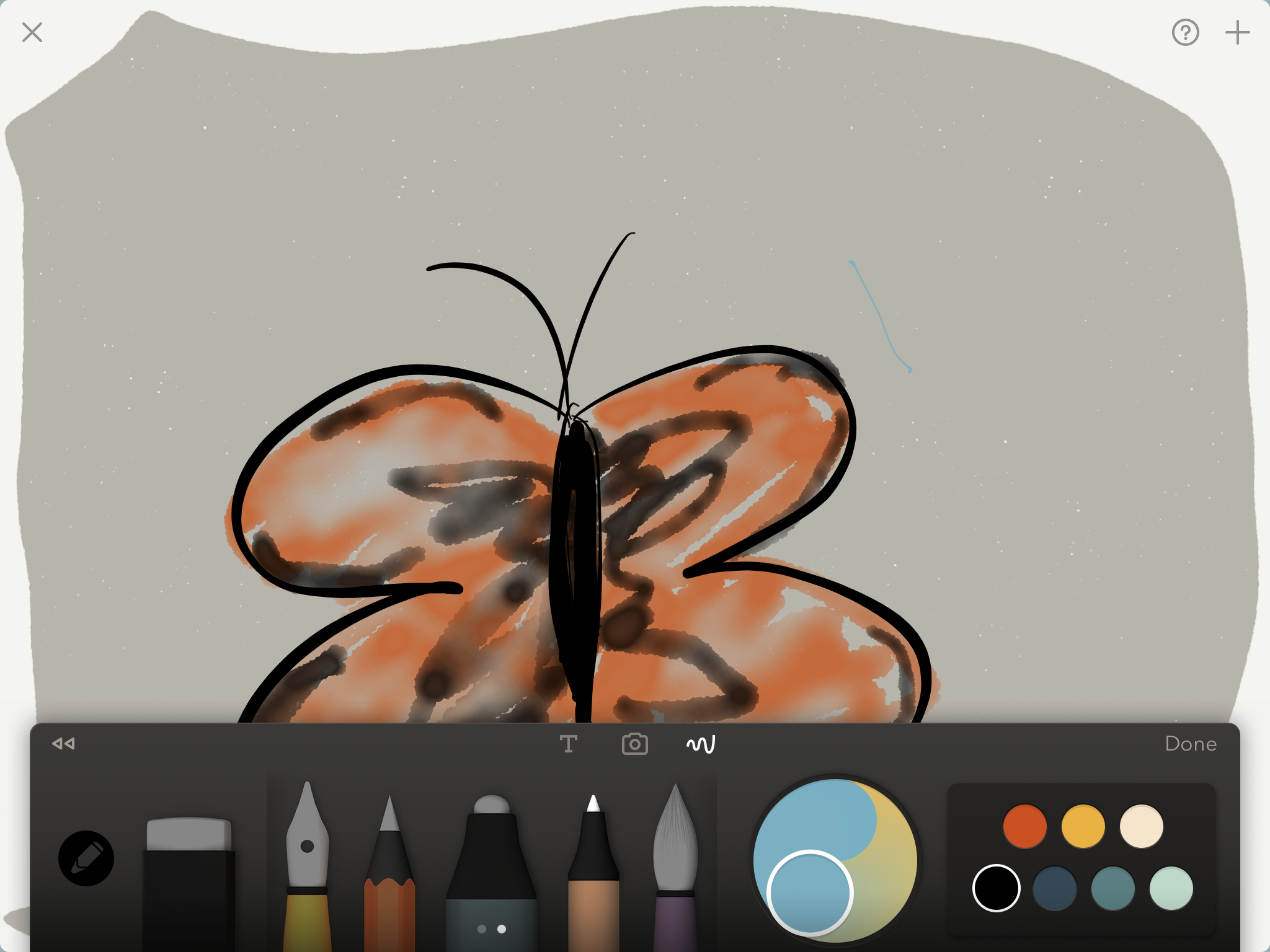 Classroom Tip: Students can use Paper by FiftyThree to sketch animals. Use it to draw/annotate over pictures taken on mobile device. STYLUS/PENSAdonitAdonit has been creating styluses for mobile devices for about six years. Most styluses you have come accustomed to seeing are the fat-tip free ones given away at workshops or conferences. Adonit produces fine-tip styluses, which makes for better accuracy. The models do vary from Bluetooth and non-Bluetooth styluses. I have used the Adonit Pro for some time and can attest to its accuracy. I’ve tested a Bluetooth model and it too has good accuracy. Depending on the drawing app used, you can take advantage of the pressure sensitivity features found on the styluses.
Classroom Tip: Students can use Paper by FiftyThree to sketch animals. Use it to draw/annotate over pictures taken on mobile device. STYLUS/PENSAdonitAdonit has been creating styluses for mobile devices for about six years. Most styluses you have come accustomed to seeing are the fat-tip free ones given away at workshops or conferences. Adonit produces fine-tip styluses, which makes for better accuracy. The models do vary from Bluetooth and non-Bluetooth styluses. I have used the Adonit Pro for some time and can attest to its accuracy. I’ve tested a Bluetooth model and it too has good accuracy. Depending on the drawing app used, you can take advantage of the pressure sensitivity features found on the styluses.  Apple PencilI’m going to be completely honest. At first, I wasn’t too excited about the Apple Pencil until a colleague of mine let me try it out. This was my first drawing.
Apple PencilI’m going to be completely honest. At first, I wasn’t too excited about the Apple Pencil until a colleague of mine let me try it out. This was my first drawing. Let’s just say I was blown away! Granted you need an iPad Pro so if you do have one and are inclined to digital artwork, I highly recommend one. This would be my number one choice if you have a compatible device.
Let’s just say I was blown away! Granted you need an iPad Pro so if you do have one and are inclined to digital artwork, I highly recommend one. This would be my number one choice if you have a compatible device. There’s something to be said about creating graphic art on paper. But, with so many new digital tools at your disposal it makes sense to use them to your advantage. Creating digital art has become mobile and dynamic. No longer confined to a desk (which is not a bad thing for many) but you can sketch and draw anywhere and anytime. Creating digital art is now much easier and convenient. My suggestion is to give each one a try to find the one that best suits yours and your students needs. Hope you enjoyed this series.Links:Adobe DrawBamboo PaperPaper by FiftyThreeAdonit StylusApple Pencil
There’s something to be said about creating graphic art on paper. But, with so many new digital tools at your disposal it makes sense to use them to your advantage. Creating digital art has become mobile and dynamic. No longer confined to a desk (which is not a bad thing for many) but you can sketch and draw anywhere and anytime. Creating digital art is now much easier and convenient. My suggestion is to give each one a try to find the one that best suits yours and your students needs. Hope you enjoyed this series.Links:Adobe DrawBamboo PaperPaper by FiftyThreeAdonit StylusApple Pencil

